General FAQs: Tabs
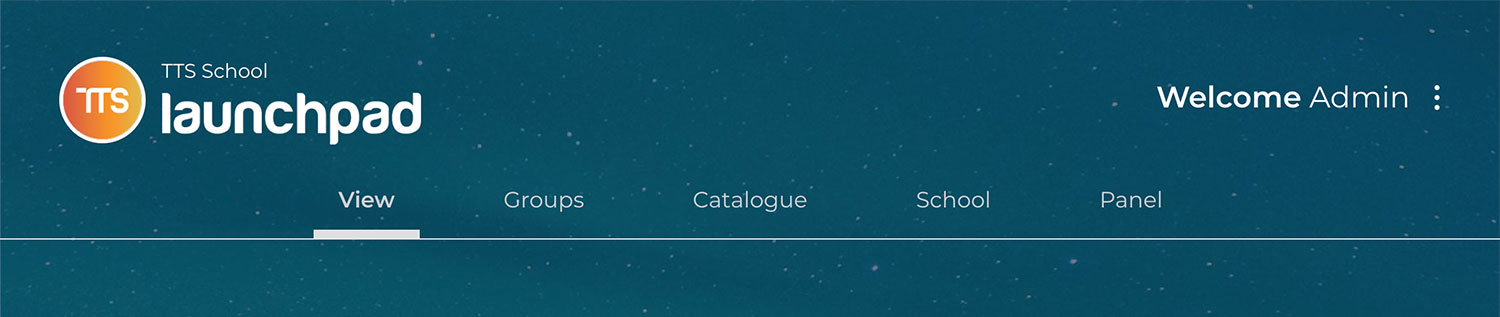
Though Launchpad is made up of five different Tabs (or window Views), the majority of the school users (i.e. Students and Teachers) will only have access to two. Each Tab is used to manage and/or access different functions within Launchpad. These tabs have been split up to help schools manage and limit what Launchpad users of different roles have access to by granting access to certain tabs based on the user’s defined role.
The five tabs are:
1. View Tab – for Students, Teachers and Site Admin
This is where all users can access their Apps (or internet bookmarks). Any apps assigned to a group (by the Admin or Teacher) will also be pushed here for all group members. Students can see all Apps assigned to them as well as create and manage Apps of their own.
2. Groups Tab – for Students, Teachers and Site Admin
This is where all group information is kept. Teachers and Admins can view groups, create groups, or edit group members here. Students can see the groups they belong to and access Apps assigned to each of their respective groups.
3. Catalogue Tab – for Site Admin
The catalogue is a collection of prepared Apps which only Admin can edit. This tab is where Apps from the catalogue can be quickly pushed out to various user Views.
4. School Tab – for Site Admin
This is where Admin can assign links to be pushed out to the View of all school users.
5. Panel Tab – for Site Admin
This is where Admin can manage user permissions and update the Application Icon (or image) Library.
Still have questions? Our team can help. Get in touch.
Share: https://help.tts.co.nz/index/Blog47/General-FAQs-Tabs
Share Category "Tips for Administrators":
https://help.tts.co.nz/index/BlogCategory9/Tips-for-Administrators
Share Category "Tips for Students":
https://help.tts.co.nz/index/BlogCategory7/Tips-for-Students
Share Category "Tips for Teachers":
https://help.tts.co.nz/index/BlogCategory11/Tips-for-Teachers



